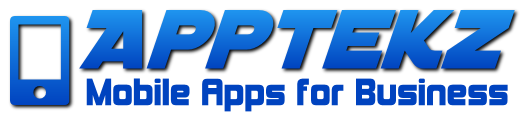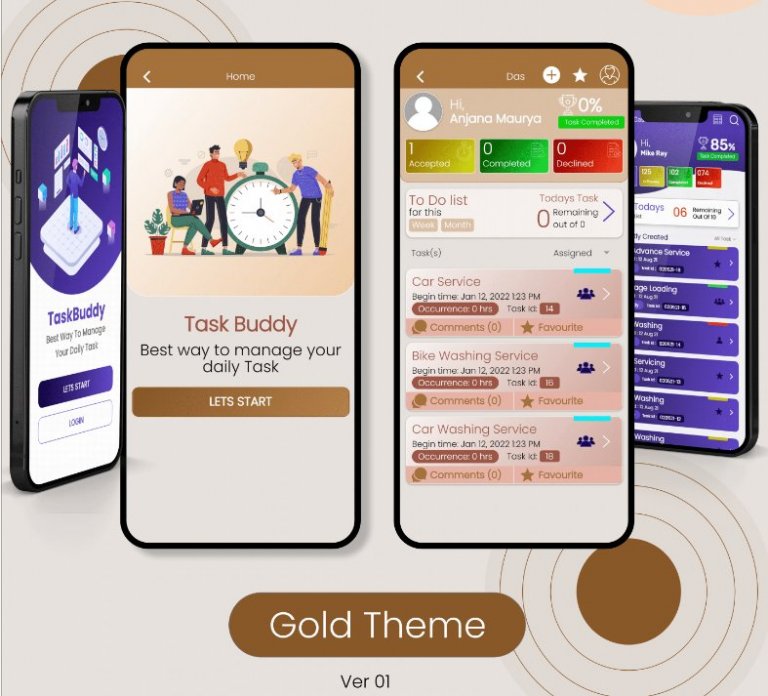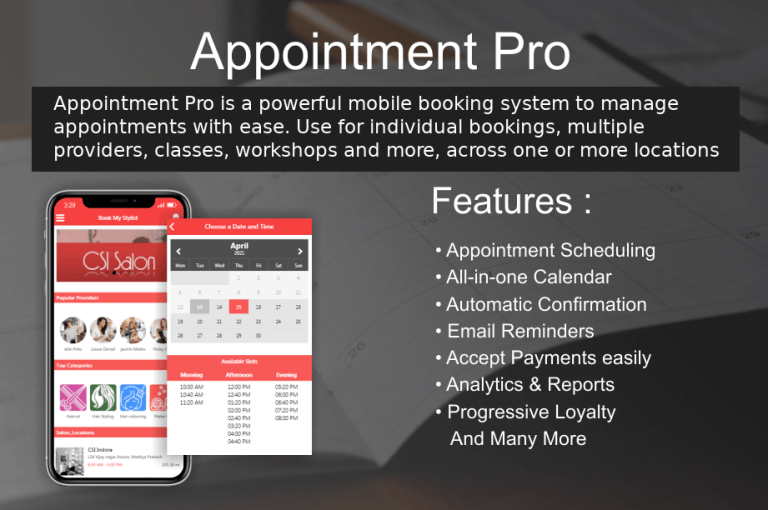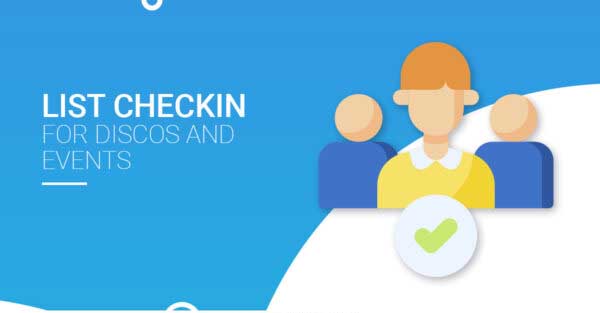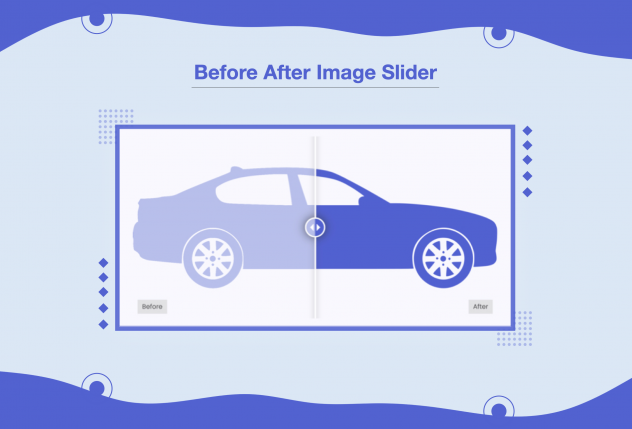Troubleshooting Native Push Notifications (v1)
This article applies to Native App Push Notifications (v1). This article only applies to earlier versions prior to OneSignal update in our 5.x release in Q2 2024.
Check back for updates after we migrate to OneSignal.
For information on how to implement Push Notifications (v2) using our new OneSignal integration released in Q2 2024, review this article.
https://apptekz.com/onesignal-push-notification-update/
Push Notification Troubleshooting
In this article, we’ll look at things that could prevent push notifications from working properly.
Before reading the following content, keep in mind that:
If a .pem certificate has been sent to the Apptekz platform backoffice and it is not configured properly, it will block the whole sending process for push notifications. Thus, you will not receive push notifications on either iOS version or Android versions of the Mobile App.
For iOS devices:
– Verify that Push Notifications are activated for the app.
– Verify .pem certificate:
If you have created a .pem certificate be sure it has been created properly. Before uploading the .pem certificate in backoffice > Manage > Applications > your app, open it with a text editor. Download and open our certificat-exemple.pem, to check if your .pem certificate has the same appearance:
- Certificates must have 4 parts (Two “Begin certificate” and two “Begin rsa private key”),
- The beginning of the second part must contains “iPhone Distribution”
– Be sure you have followed the certificate creation process in the iOS Publishing article:
– If it doesn’t work, and you’ve verified that all the steps above are correct:
It appears your APS Production certificate might not valid anymore. For some reason, Apple consider it as invalid. For each app concerned by the issue, you have to:
- Connect to your Member Center then click on Certificates, Identifiers and Profiles. In the iOS Apps part, click on Certificates, then App IDs.
- Select your app then click on Edit.
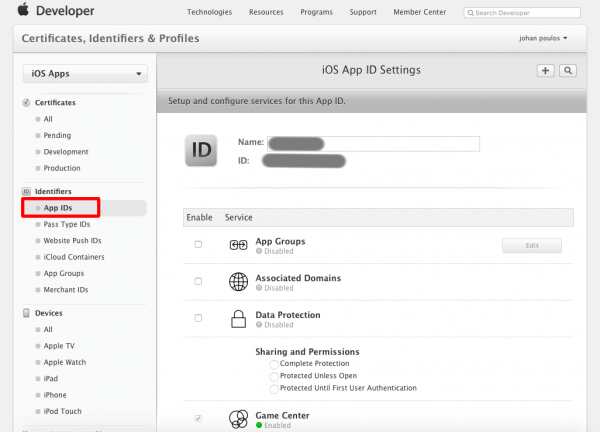
Go to the bottom of the page and Revoke the APNs Production certificate:
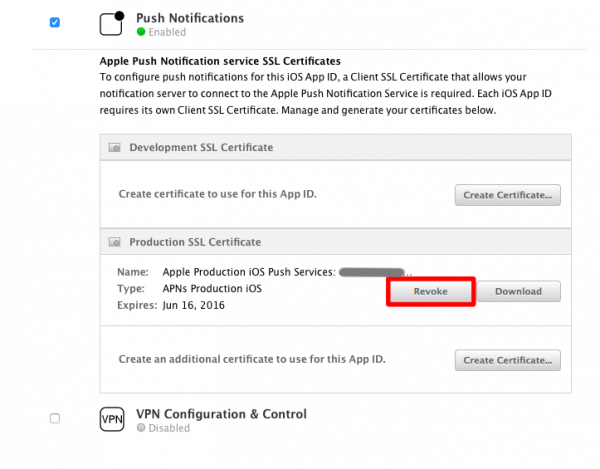
Once done, create a new APS Production certificate, then create a new .pem certificate. Follow this article to make sure it’s done correctly. Finally, open a ticket to have the new .pem certificate uploaded to the platform for your app.
For Android devices:
– Be sure to fill out the info (GCM Key and Sender ID) in backoffice Settings > Push before generating APK. Each time you set new keys there, you have to re-generate the APK of your app.
– When creating a project in the Google Console, make sure you have not entered the IP address of your server.
– When creating a project on the Google Console, make sure that “Google Cloud Messaging for Android” is activated.