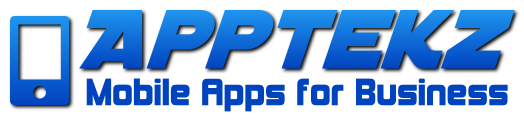Introducing the Task Feature
The Task Feature enables App Admins to easily create various types of Task related App Pages.
The Pages can then be assigned to an individual App Member, select App Members, a Member Group, to all App Members, or App Members can Self-Assign a Task (if enabled).
Task Pages can have content that can be checked off, contain text instructions, radio selections, etc.
Applicable apps that can utilize this module include: exercise, cleaning, work orders, handyman, delivery, construction, inspection, local groups, educational, help desk, contests, personal training, counseling, inventory, competitions, and more!
Task Features include:
TASK CREATION – Via the App Editor, the App Admin will pre-create the various Task Pages that they need for their particular app.
When creating a Task, App Admins will enter a Title for the Task, and add the Task Requirements.
The Task Requirements can be a list that needs to be checked-off, text instructions, links to media, a combination of the multitude of options, etc.
Tasks will be created via integration with the Awesome Forms module (required). All fields available in the Awesome Forms module can be used to create a Task Page.
As with the Awesome Forms module, the Tasks Page will have the “Save” and “Disable Email” options.
By utilizing the Awesome Forms module, App Admins will have the tools that they need to create any/all types of Tasks to fit their individual needs.
UNIQUE TASK – When creating a Task, the App Admin will be able to select if the created Task is “Unique”. If the Task is Unique, then the created Task can only be assigned to one App Member.TASK OCCURRENCE – When creating a Task, the App Admin will be able to set the Occurrence of the Task.
When selecting the Occurrence, the App Admin will select One Time or Hourly. If Hourly, then the App Admin would enter the amount of Hours between automatic Occurrences.
For example, if the Task should automatically Occur every 8 Hours, then the App Admin would enter “8”. However, if the Task should automatically Occur every week, then the App Admin would enter “168”
TASK BEGIN TIME – When creating a Task, App Admins can set a Begin Time.
For example, the App Admin can select to have the Task Begin on August 15, 2021 16:11.
TASK EXPIRATION TIME– When creating a Task, App Admins can set a Time Expiration.
For example, the App Admin can select to have the Task Expire on August 16, 2021 20:13.
DUPLICATING TASKS – App Admins/Staff will be able to Duplicate a created Tasks via the App Editor or directly in the App on the phone.
ASSIGNING TASKS – App Admins and/or Staff (App Members with permission) can assign the created Tasks to App Members via the Editor, or directly in the App on the phone.
Tasks can be assigned to a single App Member, select App Members, Member Groups (Community module required), to all App Members, or Self-Assigned by the App Member (if enabled by the App Admin).
DECLINING TASKS – If enabled by the App Admin, upon a Task being Assigned, the respective App Member can decline a Task.
CANCELING TASKS – If enabled by the App Admin, Assigned Tasks can be Canceled by the App Member or the App Admin.
RE-ASSIGN TASKS – If enabled by the App Admin, the App Admin/Staff can Re-Assign a Task to another App Member.
TASK PAGE – The Task Page will display all Task information as created by the App Admin. The App Member can “Complete” the Task (mark it Complete and/or enter the required information), or “Save” the Task before it’s completed.
Saving a Task will save the current input as entered by the App Member.
TASK STATUS – Via the module Settings, App Admins will be able to create various Task Status that they would like to utilize for their app.
The Task Status created by the App Admin will be added to the default options “Assigned” and “Completed”.
For example, the App Admin may want to utilize options such as:
In Progress, On The Way, Preparing Order, On Hold, On The Way, Onsite, In Review, Awaiting Feedback, etc.
TASK ASSIGNMENT APP PAGE – In the App (and in the Editor), the App Admin/Staff can assign created Tasks to App Members from the Task Assignment Page.
If enabled by the App Admin, Members can also Self-Assign created Tasks.
TASKS STATUS APP PAGE – In the App, this is where the App Member can view all of their Assigned Tasks, and can filter or search the Assigned Tasks accordingly.
TASKS STATUS ADMIN APP PAGE – In the App, this is where the App Admin/Staff can view all the Assigned Tasks. They can filter or search the Tasks accordingly.
FAVORITES – This will enable App Members to add a Task to their Favorites list. Ability for App Admin to enable/disable Favorites.
COMMENTS – The ability for the App Member to post comments to a Task. Likewise, App Members, the App Admin/Staff can also comment on or reply to the posted Comments.
The Comments list view will have an indicator which enables the App Member to see which Comments are new.
There will be a toggle for the App Admin to enable/disable Comments by other App Members, and to enable/disable Comments from other App Members.
Likewise, App Members can enable/disable Comments from other App Members (enabled by default). App Members will not be allowed to disable Comments from App Admins/Staff.
PUSH NOTIFICATIONS – App Users will receive a Push Notification when they are assigned a Task. App Members will also receive a Push Notification when someone comments on one of their Tasks.
Likewise, App Admins (and Members with Permissions) will receive a Push Notification when there is a Comment on a Task. App Admins will have a toggle to enable/disable Notifications. App Members will have settings to enable them to select which Notifications they would like to enable/disable.
- Assigned A New Task
- Re-Assigned A Task
- New Comments
- Comment Replies
- Expired Task
- Declined Task (App Admin/Staff)
- Canceled Task (App Admin/Staff)
LANGUAGE – The Tasks module will possess Language fields in the module Settings that enables the App Admin to easily edit the front-end language. This will enable the module to be utilized as each App Admin sees fit for their particular app.
INTEGRATIONS – Integration with the following features:
- Awesome Forms – This feature is required to utilize the Tasks module. Awesome Forms feature now includes two new field types for Task integration:
- Description – The ability for the App Admin to write a text description.
- Cover Image – The ability for the App Admin to insert an image into the form.
- Community Feature – If enabled, a Task icon will appear on the Public Profile page that enables App Users to see all the tasks that the respective App User has been assigned and/or completed.
Here are a few use cases to consider:
- Education / Training – For those making educational or training apps (that utilize the Quiz module, etc), the Task module can be used to assign assignments to students/clients.
- Repair / Home Services – With home services or repair related apps, the Task module can be used to assign tasks to staff (as requests are received from the client).
- Exercise / Training – Now, when you create exercise apps, personal and unique workout schedules can be assigned to individual clients or groups.
- Support / Help Desk – Create amazing support or help desk apps by assigning tasks to your support team once you receive requests from your customers.
- Local Clubs – With apps that are for local groups or clubs, create various types of assignments, tasks, etc that members can select and attempt to accomplish. This can even be used for contests, etc.