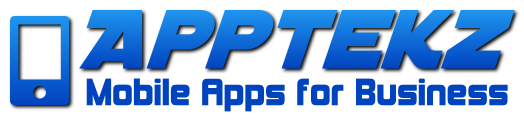How to add an app to a Reseller Subscription
In order to Publish an app with the Apptekz Mobile App Builder, it is necessary to first add the app to a valid Reseller Subscription. Additionally, if apps aren’t added to an empty subscription slot before the free trial expiration, they may become inaccessible to the app owner or other users without platform access at the admin level.
While PWAs don’t require publishing to the App Stores, they should be added to subscriptions in the Publication tab before allocating to business owners as they will be impacted by the trial period expiration in the same way as native apps.
It’s also important to note that all apps created will expire in 14 days after creation, if not added to a valid subscription. This will occur on all apps, even if not published, so make sure that apps are assigned to a subscription, even if used as demonstration apps or while building and refining before subscription payments begin.
Publication > Subscription
When finished with the design and configuration of your app, the publication section is where you’ll set up the specific fields that pertain to publishing your app on the app stores.
In addition to publishing, in the Publishing tab of the Editor, a Subscription slot must be allocated to the mobile app before submitting apps to be published on the app stores, and it should also be done before allocating a PWA to clients to avoid apps being deactivated inadvertently when the free trial period ends.
When publishing the first app after setting up the Agency Reseller Account, No Subscription with available slots to allocate to the app will be available until you ‘Purchase’ a Subscription. Since we process payments outside the platform, no charges will be applied when performing this task for resellers with valid subscriptions.
Once a subscription and first slot is allocated to the first app, subsequent apps will only require selecting the radio button in the top section of the second screen shown below. If you consume all slots, then it may be necessary to add another subscription at no additional cost to you if you are on our Agency Reseller plan.

If the first image below, you can see that many apps have been assigned to the subscription and in the top left box, you can see where to allocate new apps to available slots. If you haven’t allocated the first app to the subscription, you’ll need to follow the Purchase workflow below to enable the reseller subscription to enable the empty slots.

In the Billing Address section above, save your details to enable the Payment Option to become visible. Then choose an available plan, then save. After savings the plan, you’ll see a checkout with $0.00 due. Complete the checkout and you’ll be prompted to return to the app and the first app on the subscription will be allocated.
Future apps will only need to be applied to the existing plan as shown in the top section.
While we do offer unlimited reseller subscriptions, each plan contains 1000 apps. If you should exceed that number, then you would follow the allocation procedure to create a new plan with open slots for additional apps.
Note: We don’t recommend that resellers cancel subscriptions for app clients that miss a payment.
What we do recommend is informing clients of their missed or late payments and give them a grace period to pay without disruption. If they still fail to pay after the grace period, just hide the app features from the menu or behind the padlock feature, and add a custom page with a message that says something like “This app is currently unavailable, please contact the business owner or App Developer for more information”.
This will ensure that you don’t create an unpleasant situation with the business owner and their customers. This also avoids any potential legal issues and might even retain the app customer. Embarrassing the business owner could damage their customer relationships and yours.