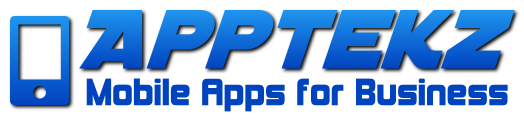How to update an existing published app
Once you’ve published your apps on the App Stores, you will eventually need to update, republish, or transfer those apps. In the case of migrating from another app builder or just updating features or changes to the mobile app platform, these steps & procedures will enable you to keep your apps up-to-date.
On Google Play Store
The Package Name
New Android apps being published to replace an existing app on the Play store will require using the same Package Name to compile and create the APK as the one already published. This can be modified in the ‘Publish’ page of the Apptekz App Builder.
To find the package name of the published app, go to the Google Play account where the app is published, and in the list of apps, click on the app that will be updated.
The Package Name can be found by clicking on the info button:

Copy this package name, and submit to Apptekz to enter into the back-office on your behalf.
Go to Manage > Applications, and enter in the app sheet of the app you want to publish.
In the “Package Name” field, paste the package name you have copied, and save:

The Version
Then, go below in the version field for your Android app and set the version of your app according to the version of the app which is published. For instance, if the published app is in version 2.0, you have to set 3.0 for the new app. In the Apptekz Mobile App Builder, for Android apps, you can’t set versions with decimals values like 1.2, 1.3 or 2.3 for example, but only versions with whole numbers like 2.0, 3.0, 4.0, etc.
To know the version of the published app, go on Google Play, in your app page and click on Release management > App releases from the left menu. You will be able to see the version:
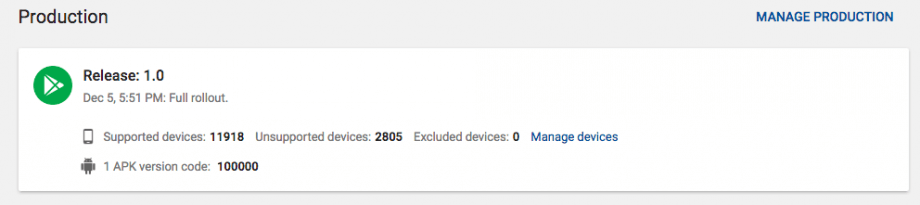
Then you can download the source of your app to compile it with Android Studio.
Note: If using the APK Generator (Commercial Editions and reselers) — If the APK of your published app (the one you are going to update) has been created with the Apptekz Mobile App Builder, you will be able to compile the APK with the APK Generator because it should have the same store password and key password. But if it hasn’t been created with the Apptekz Mobile App Builder, you will have to build it manually with Android Studio. See why below.
Keystore, Store Password and Key Password
When you compile an app to create an APK, during the process a keystore certificate is created (manually if you use Android Studio, automatically if you use the APK Generator). This certificate has two associated passwords, one is the Store password, and the other one is Key password. If you want to update an existing app, you will have to get this keystore certificate, the Store password and the Key password.
If you have published the APK of the previous app yourself, and manually in Android Studio, you should have the keystore somewhere on your computer and the password. Assuming that you have these items, use the keystore and passwords when needed during the publication on Android Studio.
If you don’t have the compiled APK of the previous app yourself, you will have to obtain it from whoever created the APK previously to give you this certificate and the associated passwords. (Note that if you have used an online app builder to publish your previous app, there is little to no chance of getting these items).
If the APK of this previous app has been created from the Apptekz Mobile App Builder through our APK Generator, the keystore and the passwords are stored in the platform, and in this case you just have to launch the APK generator after having set the package name (if it has changed) and the version, and you obtain an APK to update your app.
Now to get your APK on its new version, just upload the APK or AAB on Google Play to get the app updated (you may have to wait a few hours before the update is released).
** If you have migrated your apps from another App Builder that didn’t provide the Keystore info, you’ll need to create a new Android App, using a new name. We would recommend publishing the new app before unpublishing the old one, whenever possible. This allows you to make a smoother transition and reach out to existing App users with a push notification from the original app and/or email, to request that they update to the new app ASAP at the new link you provide.
More information on App Signing
More details and answers to common questions
How to Transfer an App to another Google Developer account
If you need to move an Android App from your developer account to another for any reason, check out the link below for more information on the best way to transfer without losing analytics, reviews, and download information.
https://support.google.com/googleplay/android-developer/answer/6230247?hl=en
On The Apple App Store
While not often the case, updating Apps on the Apple App Store is much easier since there are no keystore certificate issues to contend with.
The Bundle ID
Like for updating an app on Google Play Store, the app you are going to compile and the app which is already published must have the same bundle ID.
To know the bundle ID of the existing app, just login to https://itunesconnect.apple.com, click on “My Apps”, then click on your app to see its info, in “App Information” tab > “General Information” you will find the Bundle ID of the app:
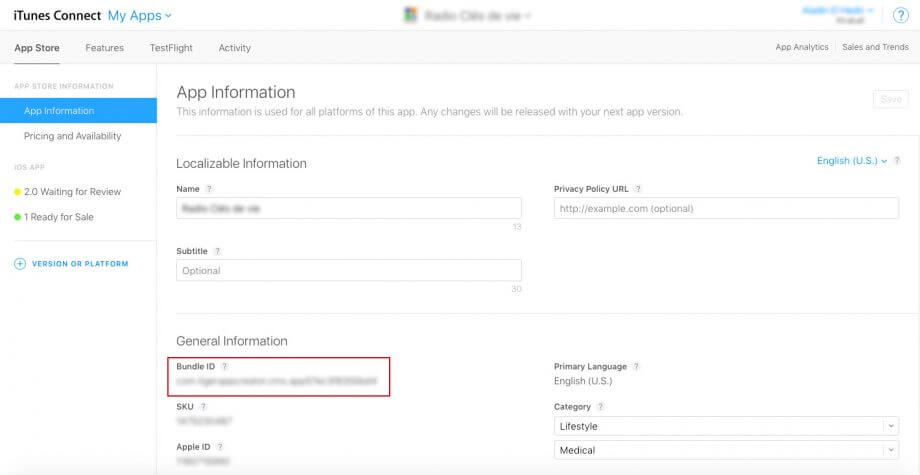
Copy this bundle ID and save into a text file or document to submit to go into the backoffice configuration of your app. (This will require a support ticket as this area isn’t publicly available.
Go in Manage > Applications, and enter in the app sheet of the app you want to publish.
In the bundle ID field, paste the bundle ID you have copied, and save:

The version
Then, go below in the version field for your iOS app and set the version of your app to 2.0, or 3.0, or 3.1, etc. depending on the previous version number of your app.
Go back to App Store Connect, and, still in your app sheet, click on “+ VERSION OR PLATFORM” > “iOS” and enter the version number you have set in Apptekz Mobile App Builder.
Then, you can send your app info to use to publish for you or or download the source of your iOS app and go compile it in Xcode.
Follow these articles for more information on publishing iOS apps.