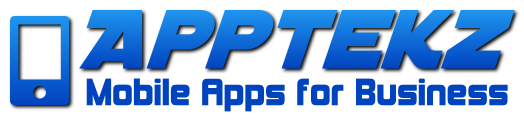Best Practices for PWA Push Notifications
PWA Push Notifications are a powerful marketing feature included in the Apptekz Mobile App Builder. To get the most benefit from this feature, please consider the best practices for PWA Push Notifications discussed below.
A brief overview of PWA Push
PWA Push Notifications are configured when generating the PWA. They require a password for use when adding the feature into your apps to enable business owners to send Push Notifications to their customers directly from their app. Be sure to discuss adding this feature to make is easier for business owners to utilize this powerful feature, once you explain best practices.
Push Notifications will appear in the notification bar of the mobile device and in the Message Queue inside the Mobile App or PWA. Beginning May 2023, Apple devices running the latest iOS can now take advantage of PWA Push Notification alerts. Previously, iOS didn’t support the alerts in the Notification Bar on devices running iOS. This brings PWA Push Notification functionality into parity with Android.
Now more than ever, PWA has become the mobile app solution of choice for businesses to deploy. Speed of development, no dependency or risk of rejection or deplatforming on the App Stores, and the fact that they use less resources on the mobile device makes them a very attractive mobile marketing solution.
Best Practices for PWA Push Notifications
While this features is free to use to send unlimited push notifications, it’s important to note that overuse of any marketing feature will have negative effects on customer perception, app usage and engagement. It could result in customers uninstalling the app if they receive excessive amounts of messages. Therefore, we strongly recommend that App Owners avoid sending too many broadcast messages out to Mobile App users and customers.
Apptekz recommends never sending more than one promotional message per day on average, and even fewer would be a best practice in most cases.
Now that we’ve discussed Best Practices for PWA Push Notifications, let’s take a look at the PWA Push features and how to optimize them to your advantage.
Features & Options in PWA Push
Push Title:
The title is the first thing app users and business customers will see. The title should be short and sweet. Keep it crisp and simple. The title should clearly state what the notification is about. Make the title such that it creates curiosity in the user’s mind. A curious user will mostly click on the notification to see what the notification is about.
Push Message:
The description is the space to convey the message. Explain in a short-brief about the value proposition of the notification. Keep it informative, and in sync with the title.
Click Action URL:
This is a click action link of a push notification. If the field is blank, the default PWA Link will be automatically added and will redirect the user to the Installed PWA or PWA in browser on click of a push notification. Any external URL can be used.
Image:
Push notification can be more impactful when sent with an image. That’s why we offer the option to upload a push image. Keep push images as lightweight as possible (less than 1 MB) and it should be in png or jpg format, to provide the best user experience.
The actual rendering of the Web Push Notification (length of push title & push message) depends on the device’s screen size, OS, and browser version being used.
For Android Chrome: The ideal push title character limit is 20 to 30, considering the types of screen size.
For Desktop Chrome: The ideal push title character limit is 40 to 60. Though, it’s ideal to use fewer characters to attract your users as well as to fit best view on Android Chrome.
Push message character limit isn’t specified, you can expect maximum 120 characters but maximum 100 characters recommended (without push image). With a push image, push message text will be truncated (usually at 30+ characters) on Android.
Only Android & Desktop (windows) Chromium based browsers currently support push image. Chrome removed image support for MacOS in Chrome 59.
Push Image Size: Chrome on Windows: 360×180 (px) or 2:1 aspect ratio Chrome on Android: 1024×512 (px) or 2:1 aspect ratio (Maximum: 2048×1024)
Therefore, using a push image with 2:1 aspect ratio like 1024×512 fits best on Android & Windows.