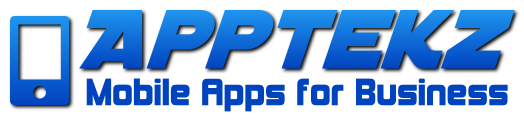How to share App Store Connect access with Two-factor Authentication enabled
If the Apple Developer Account of a customer has Two-factor Authentication activated, it is possible to share access to the Developer Account to allow another Apple account without Two-factor Authentication activated, to publish with that account.
To share access to the account, an admin of the account must invite an Apple ID that is not protected with Two-factor Authentication. The ID being invited must not be linked to an Apple account that’s already on your Apple Development Team:
In App Store Connect, click icon for ‘Users and Access’
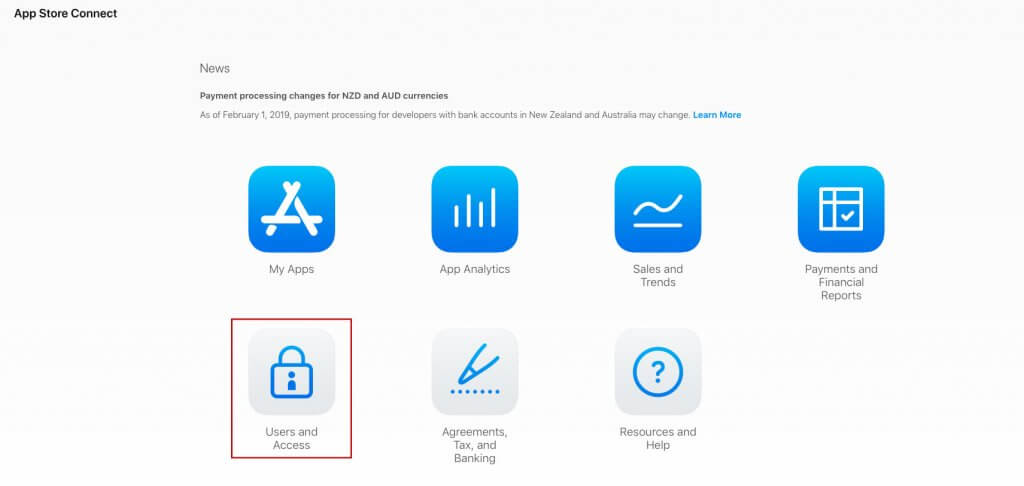
In “Users and Access” section, click on the ‘+’ icon
Fill the First Name and Last Name, add the Apple account email and check Admin as Role
- In Developer Resources, check Access to Certificates, Identifiers & Profiles.
- Then click on Invite.
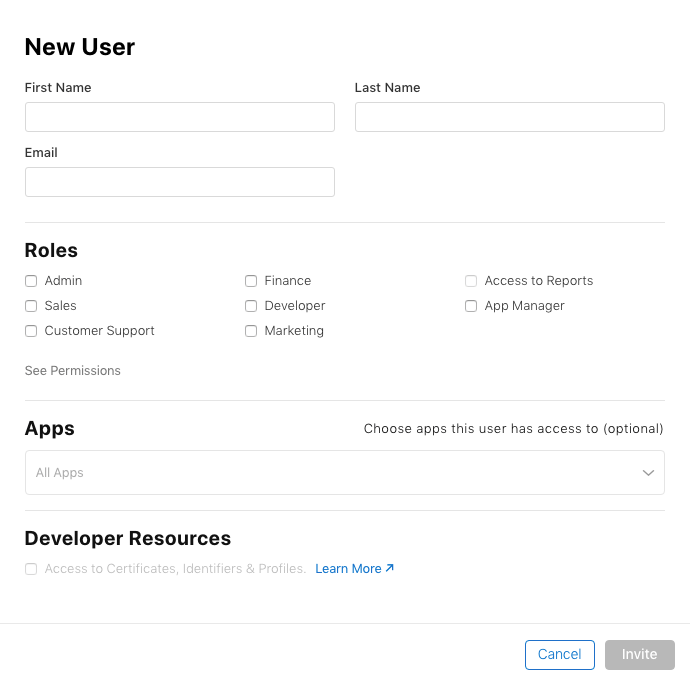
Here is a filled out example with App customer sharing their account by invitation
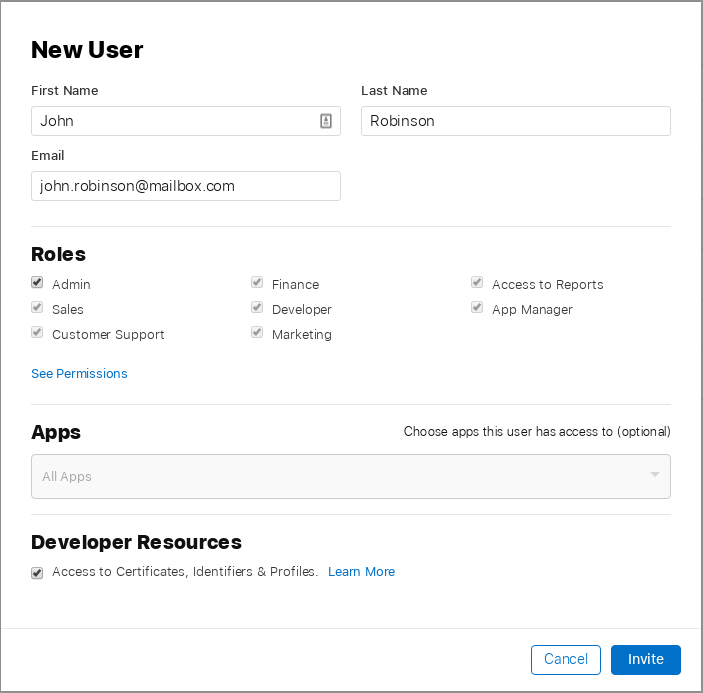
Check email inbox, accept the invitation, and create the new Apple account.
Login to App Store Connect with this new account and accept any licenses. (Failing to accept licenses will prevent successful app publication)
From the “Users and Access” section, you should see the newly invited user in the list of accounts. The user that will be publishing apps now should show as having the Admin Role for All Apps.
Additional Information to be aware of:
Only “Company/Organization” accounts can invite people to join their Apple Development team.
Be sure to set Admin as Role for the shared account that will be publishing Apps in the Developer Account and select the following option: All Apps and Access to Certificates, Identifiers & Profiles.
If unable to select “Access to Certificates, Identifiers & Profiles” in “Developer Resources”, the Apple account is defined as “Individual” rather than a Company/Organization and this method will not work to share access