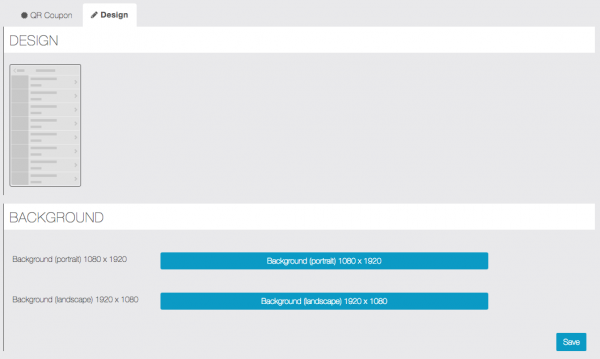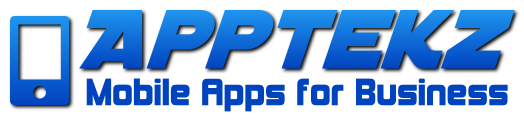How to use QR Coupons
This feature enables the creation of discount coupons that are unlocked by scanning a specific QR Code. Once unlocked, the app will make the discount coupon available for the customer to use.
The coupon will not appear in the app for the user until they scan the QR Code. The business owner must first create a QR coupon and obtain a QR Code. Once configured the QR Code can be distribute on websites, social media, in a newsletter, etc., to reward specific actions or to show to VIP clients or customers so that they can scan it. Once scanned, the coupon will appear in their apps.
To add it to your app, just click on  from “Add pages”.
from “Add pages”.
Create a QR Coupon:
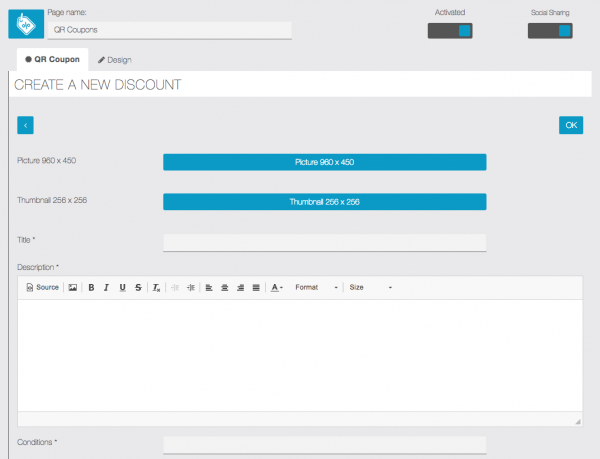
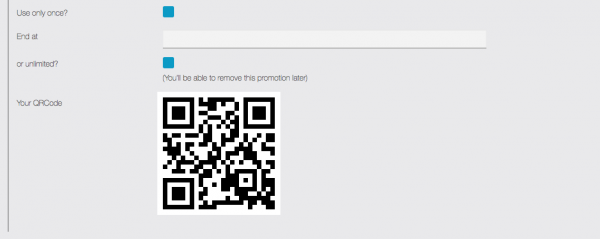
- “Picture”: Add a picture to illustrate a special offer.
- “Thumbnail”: Add a thumbnail so to make the coupon more recognizable.
- “Title”: This is the name of the QR Coupon.
- “Description”: Describe it clearly so to avoid misunderstanding.
- “Conditions”: Be sure to make conditions clear.
- “Use only once?”: Check this to make the coupon only available for one time use.
- “End at”: Specify the end date of the coupon, if not it’s unlimited.
- “or unlimited?”: Check this if there is no time limit.
Once the QR Coupon is setup to display the desired offer, click “OK” at the top of the page. A QR Code will be created that can be printed and displayed anywhere to allow app users to scan and enable the offer from the app feature on their mobile app.
Note: Code Scan feature is not required to be added to the app to activate this feature because QR coupons will be scanned from the scanner within the QR Coupon feature directly. (do not scan from the Code Scan feature even if present in the app as it will not work to activate the QR Coupon)
The design of this feature may be customized in the “Design” tab: