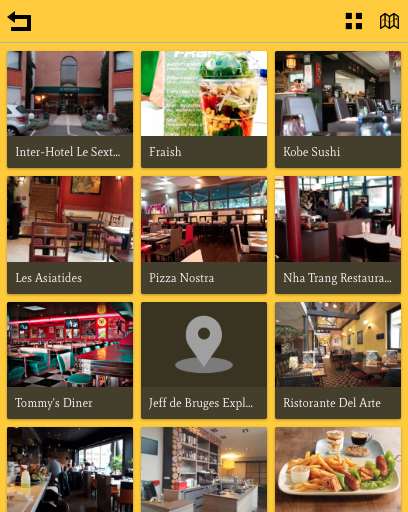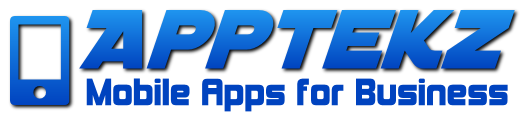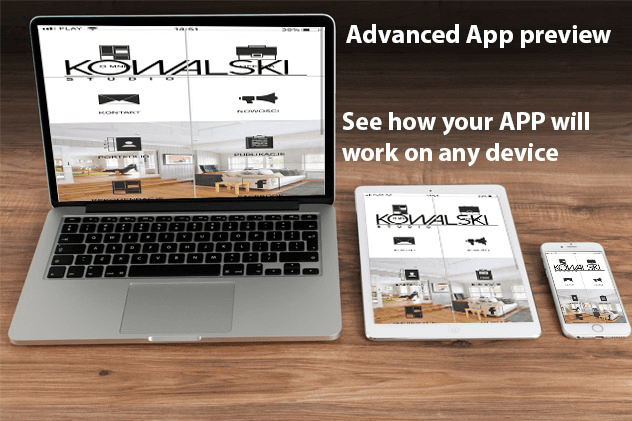How to Implement the Places Feature
Overview
This article details the process of implementing the Places Feature.
The Places feature is a great way to display relevant points of interest or businesses within your app, drawing attention to hot spots in the area. Users can easily view nearby locations, access business contact info, get directions, and more!
Great for these industries:
- Community/Directory
- Education
- Travel
Monetization ideas:
- Sell feature space to local businesses that you highlight in the app.
- Set up referral agreements with businesses and ask users to mention that your app referred them.
How to Configure the Places feature
The Places feature allows the creation of a list of geolocated places.
It will display all the places on a map. Additionally, if the user opens the page of a particular location, they will see the path and directions to this location, by walking or driving.
The listings of the locations are sorted based on the distance between locations and the user, from closest to furthest away.

Click on on the “Add Pages” section to add the feature to your app:
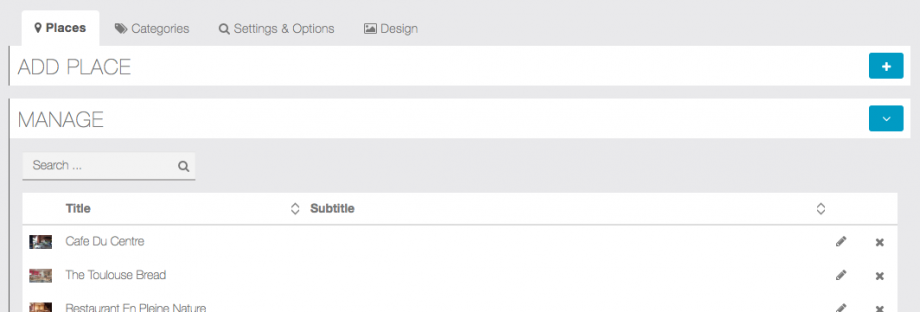
Add Places
Click on

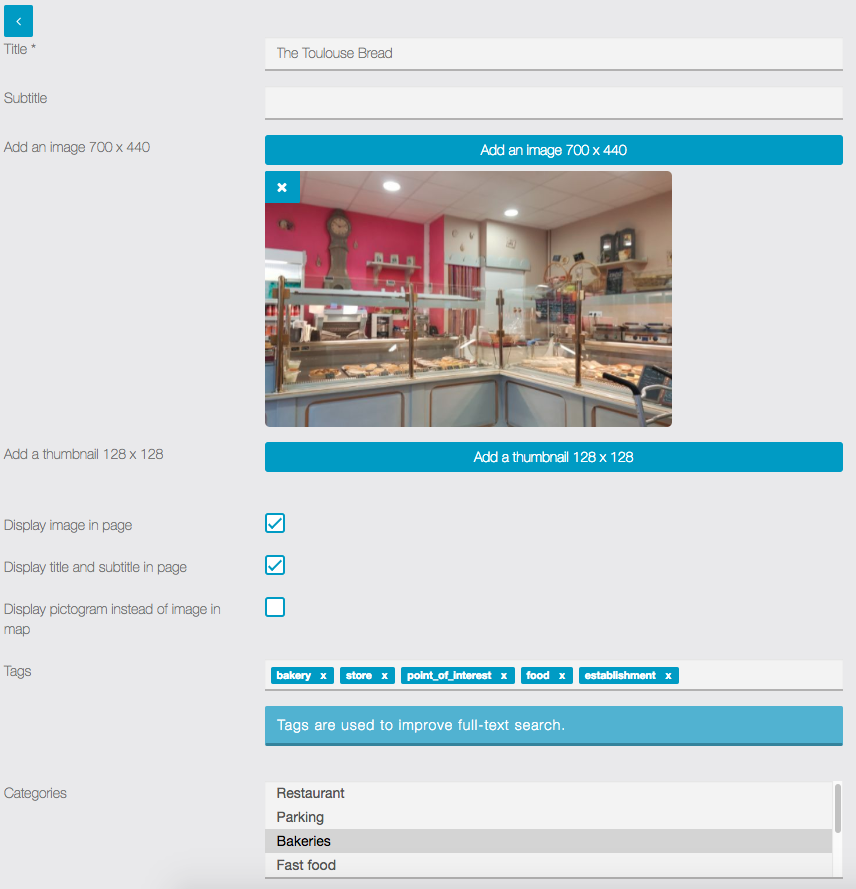
Enter an address for this location and/or its coordinates (The Google autocomplete should help) * This is information is required.
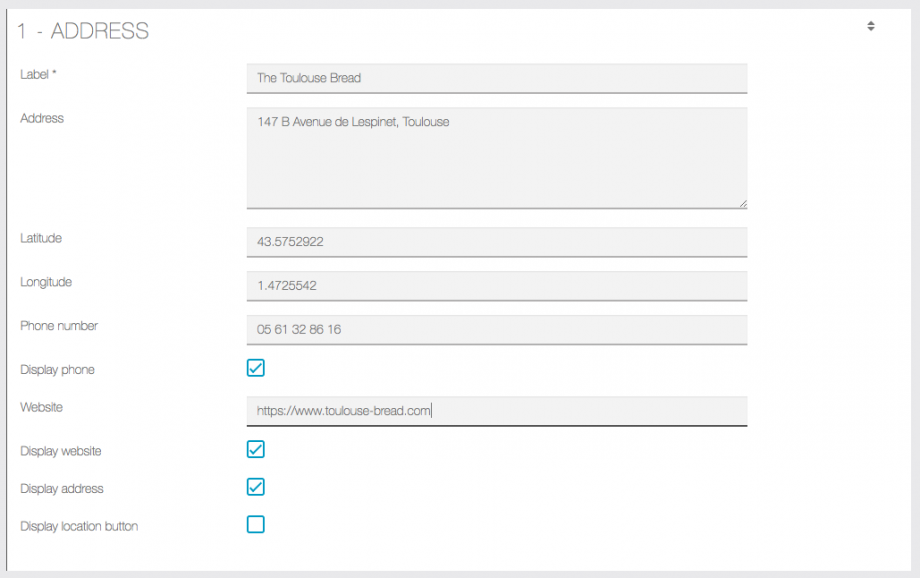
If you check the “Display address” checkbox, the address will be shown in the sheet of the location.
If you check the “display location button” checkbox, it will display a button that will allow the user to see the path to this location.
Be sure you have your Google Maps API Keys set.
You can also add other sections (see Custom Page feature for more information).

When you are done, click on to add the place.
Once you have set up the list, it could look like that:
Place view / Map with Cluster & Information
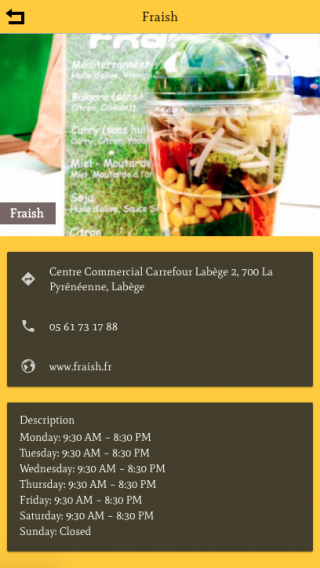
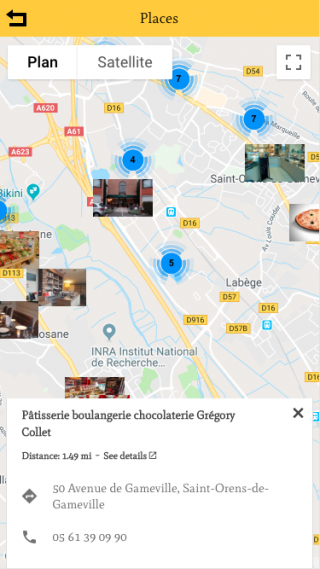
Add Categories
Categories are used to optimize search & organization within Places
Places may be assigned to one or more category.
We recommend using transparent PNG icons (512x512px) for better display results.
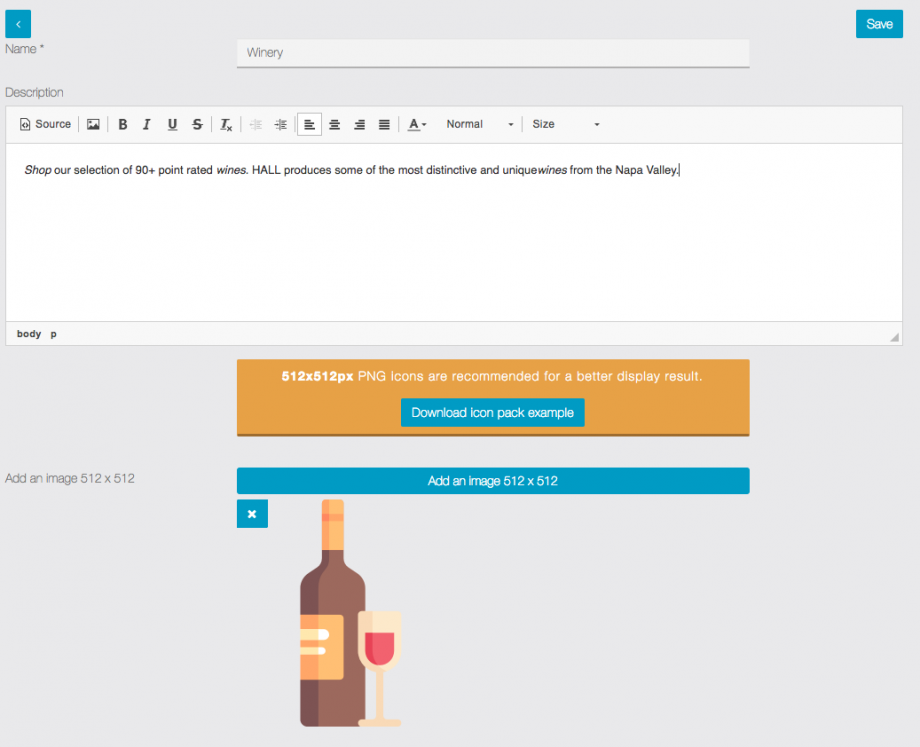
Settings & Options
In the settings tab you’ll find 3 options
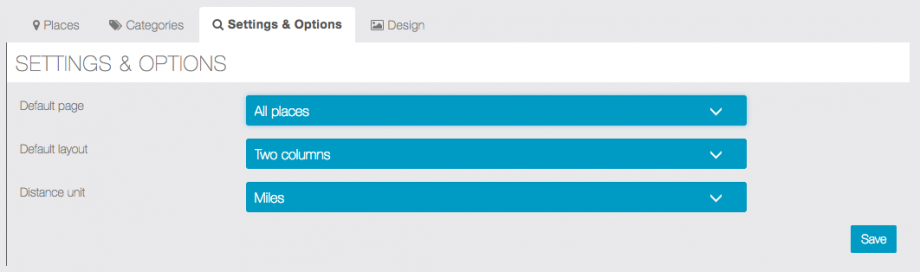
- Default page
- All places: will display nearby places ordered by distance (if GPS is available)
- Categories: will display the categories, selecting a category will filter corresponding places
- Distance unit
- Kilometers
- Miles
- Default layout (default layout will apply to both categories/places but is a default on first load, user choice is then saved in the phone, and default will not erase it)
List Layout
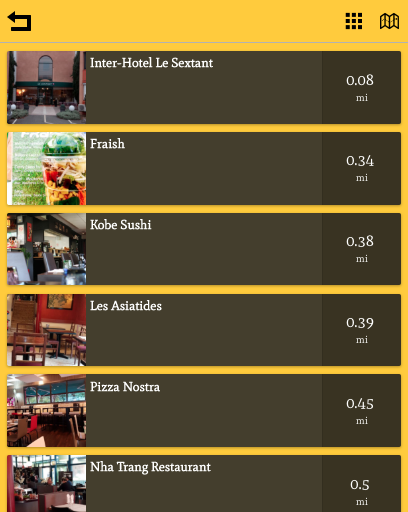
Two Column Layout
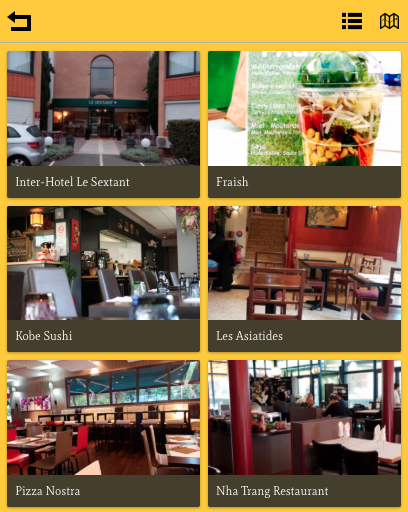
Three Column Layout